SUPPORT
If you have any questions regarding your SMS account, please contact MessageMedia support in your region.
Australia 1800 155 228 | New Zealand 0800 686 964 | USA 866-751-8337 | UK 0808 234 4874
If you required support for SMS4Act! software, please read the following resolves as in most cases your will find your answer here.
Download the latest version
The first step in troubleshooting is to check that you have the latest build of SMS4Act! installed.
In Act!, go to Tools > SMS4Act! > Preferences, select the Help tab and take note of the build number of SMS4Act!. Now check the latest build available by clicking here. If this is build number is higher that the build that you have installed, download the SMS4Act! software applicable to the version of Act! that you are using. To find out what version of Act! you are running, from the Act! menu, go to Help > About Act!.
Unblock Act! plugins
Close Act! > delete DependentDlls.xml from the following folder > reopen Act!:
C:\Users\<User Name>\AppData\Roaming\ACT\ACT Data
Send Message Failure
If sending a message fails, ensure that your Act! ‘My Record’ and all recipients have a valid mobile number, phone number and the Country field set correctly.
User Account Control
If you receive an error during installation, try running the installer "as administrator".
Anti-Virus Software/Firewall
In some cases your anti-virus software or firewall may prevent SMS4Act! from installing/functioning. To check if this is the cause, you might temporarily disable any anti-virus and/or firewall/security software. If this solves the issue, you may need to configure the anti-virus and/or firewall/security software to allow traffic to *m4u*, which is the MessageMedia (SMS provider) server. See your Anti-Virus Help for instructions on how to proceed.
Font Issues
If the text appears scrambled as per the example below, the Sans Serif Font on your PC may be damaged. To resolve, try replacing the font file. Simply copy the font from another PC and paste into the fonts on your PC. See How to install or remove a font in Windows.
Error Processing Replies
Error Message: "The request is either not well-formed or is not valid against the relevant schema."
-
Check that you have the latest build of SMS4Act!. In Act!, go to Tools > SMS4Act! > Preferences and select the Help tab and take note of the build number. On the SMS4Act! website, check the latest build number. If this is higher that the build that you have installed, download the SMS4Act! software applicable to the version of Act! that you are using.
-
Another cause of this error can be that the file that handles the processing of replies has become overloaded.
-
To recreate this file, go to the Windows Run command and type in %appdata% and press Enter.
-
Navigate to the ActToday\SMS4ACT! folder
-
Delete the file ActToday.SMS4ACT!.UnprocessedReplies.TXT. SMS4Act! will recreate this file when required.
Error Message: "The request is was aborted: The operation has timed out."
If you do not have access to an Internet connection, you may see this error message. This is caused by the Automatically check for replies option being selected. This option should only be selected on PCs with an active internet connection. In a Network environment Automatically check for replies should only be enabled on the server OR one workstation.
-
To deselect this function in Act!, select Tools > SMS4Act! > Preferences
-
On the Account Settings, deselect the Automatically check for replies option and then click OK.
Note: You can run a manual Check for replies from the SMS4Act! Toolbar icon or the menu above at any time (providing you have an internet connection).
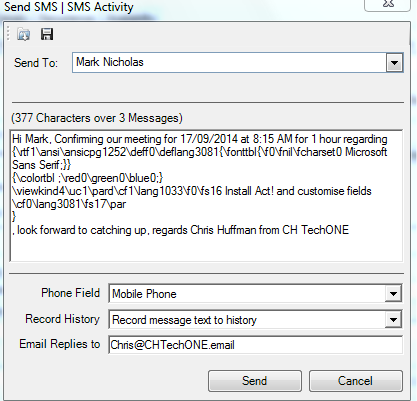

Still need help?
If you have sent messages without error, but they are not received, please contact MessageMedia for assistance.
If you encounter an error message in the software, please contact Act! support or your Act! consultant.
If they are unable to assist, please let us know via the form below and we will assist as soon as possible.